Less than one week from SolidWorks World and I am already excited for SWW12.
As a VAR participant at SW World I was previewed to a bit more than the average user, but only by a day or two. There are a few things coming down the pipe that we can get excited about; one will be here very soon.
No, Dassault Systems did NOT announce SolidWorks running on a Mac, though I did notice that SolidWorks employees all had iPhones and many had an additional iPad to match. There was, however, the continued talk of running SW in the "cloud", which means that for you Mac users, there may be light at the end of the tunnel. Running SW in the "cloud" does cause for concern for many users, but don't worry, SolidWorks made sure we all are aware of the fact that users will NEVER lose the ablity to have SW run locally.
Speaking of running in the "cloud", SolidWorks announce their first cloud base product will be available for purchase later this year. What product is this you ask.... formerly called SolidWorks Product Data Sharing, then later SolidWorks Connect, and now, finally n!Fuse.
Based on the previous names I am sure that you can guess what the product does. You guess it....PDM. A web based PDM meant to collaborate with suppliers, manufactures, customers, colleagues, or who don't have access to company files. n!Fuse plugs right into SolidWorks so you can upload your file right inside SW. You can attach comments and see the entire comment chain. No more sorting through old emails looking for the history of your design. You can access n!Fuse outside of SolidWorks in most internet browsers, to preview and download files. Though unlike Enterprise, previewing files will only give you a 2D image. Creating workspaces for people you want to have access to the files looks to be easy to set up and manage.

How much you ask..... well I am not that SW has set the price firm yet but lets just say it is so low that I am unsure that SolidWorks can even make a profit. Maybe that is not the point though.

My first thought when I heard about n!Fuse was that it was going to replace Enterprise or that it was going to be very much like Enterprise only web based. No, that is not the case. n!Fuse is a very basic PDM tool, but I still am very excited to help our clients with this very affordable product.

As I said before this is going to be released later this year, which you can be a beta tester by contacting nFuzeBeta@solidworks.com. Just send your name, company name, and contact information, and when the beta program is ready to start, they will contact you with program details and instructions.
I just sent mine in, you should too.
Oh, if you’re wondering where SolidWorks World 2012 will be.....
drum roll please…..
…San Diego, CA.



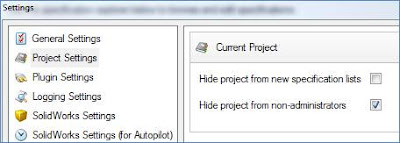
 She was driving the truck around on Saturday when I heard it making an awful crunching noise. Apparently, it's been doing that for a while. I did some investigative work and determined the problem to be a stripped gear in the gearbox. It was missing 7 teeth along the outside. Thinking that I couldn't readily run down to Lowe's or Home Depot and pick up a power wheels rear end gear, I thought I would utilize the tools around me to find a solution to this devastating problem.
She was driving the truck around on Saturday when I heard it making an awful crunching noise. Apparently, it's been doing that for a while. I did some investigative work and determined the problem to be a stripped gear in the gearbox. It was missing 7 teeth along the outside. Thinking that I couldn't readily run down to Lowe's or Home Depot and pick up a power wheels rear end gear, I thought I would utilize the tools around me to find a solution to this devastating problem.









