By Michael Jolley
As a DriveWorks Administrator, there are many times where you may want to work on a project, but do not want to expose your development work to end users. At the same time, you still need end users to be able to generate specifications without interruption. There are a couple of ways to achieve this in DriveWorks 7 Pro.
This first method involves having a Test Group (database) and a Production Group. In this case, there is a great Help topic accessible from the web-based documentation: http://docs.driveworkspro.com/HowToCopyAProjectIntoAnExistingGroup.html
This will take you through, step-by-step, how to copy your project from one group to another existing group. The process is similar to what the DriveWorks 6 Deployment Tool would do for you. Although this is a manual process, it is quite straightforward without the black magic of the now defunct deployment tool.
While the aforementioned process works well, there is often times no real need to have a Test Group. With the onset of DriveoWorks Pro 7, we can choose to hide a project from non-administrators while we debug or develop it. While a project is open for edits in DW Administrator, simply change the settings for the project to "Hide project from non-administrators."
As a DriveWorks Administrator, there are many times where you may want to work on a project, but do not want to expose your development work to end users. At the same time, you still need end users to be able to generate specifications without interruption. There are a couple of ways to achieve this in DriveWorks 7 Pro.
This first method involves having a Test Group (database) and a Production Group. In this case, there is a great Help topic accessible from the web-based documentation: http://docs.driveworkspro.com/HowToCopyAProjectIntoAnExistingGroup.html
This will take you through, step-by-step, how to copy your project from one group to another existing group. The process is similar to what the DriveWorks 6 Deployment Tool would do for you. Although this is a manual process, it is quite straightforward without the black magic of the now defunct deployment tool.
While the aforementioned process works well, there is often times no real need to have a Test Group. With the onset of DriveoWorks Pro 7, we can choose to hide a project from non-administrators while we debug or develop it. While a project is open for edits in DW Administrator, simply change the settings for the project to "Hide project from non-administrators."
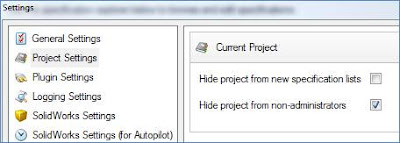
Now you can work on your test project without worrying about someone accidentally running specifications on it. When you get your test project ready for others to run, just uncheck this box.
Obviously, there will be times when you need to edit a project that end users are already using. Assuming that you cannot take the project offline while you make your edits, you may want to copy the project within the same group. The process is very similar to copying between groups. Naturally, there will be a few differences versus the two-group approach.
To copy the project, simply follow the procedures within the help file link that I mentioned above, but you can skip the steps related to importing the required components. This will mean that both projects will use the same SolidWorks files. With the new, copied project, change the project setting to hide it from non-administrators. Now you can modify your project till your heart's content.
When you are finished with the edits, you could turn off the non-admin access to the new and turn it on for the old. If you named your new project creatively, this might be all you have to do. For example, if my original project was called "Window Frame" and my copied project is named "Window Frame v2," then everyone will know that it is an updated copy. Of course, you could always delete the old and rename the new to match the original name so no one knows how many iterations you're going through. Naturally, you will need to make sure that neither project is in use prior to deleting and renaming.





