By Mike Waller, Atlanta
As a SolidWorks Instructor with a background in manufacturing, I often get questions that are based as much on general manufacturing process principles as they are on SolidWorks design techniques. I always like to share this type of information because I hate to see designers get beat up by fussy machine shop operators because the way they designed their part doesn’t lend itself to the manufacturing process being used. One manufacturing process that is often misunderstood by 3D designers is turning, which is the name of the process by which parts are created on a lathe.
Although the typical designer will never need to use a lathe, it is important to understand the needs of a lathe operator so that you can convey your design intent in a meaningful and easily understood way when your parts are being produced by a turning operation. In case you are unfamiliar with it, turning is a general term used to describe the process of making parts on a lathe. You will also hear the term “turning center” used to describe full CNC controlled lathes. While we’re on the subject, from my experience, you should always avoid using the word “lathe” as a verb, as good machinists typically are very particular about terminology, and you might get a wrench thrown at you if you ask the wrong machinist to “lathe” a part. That would be like a SolidWorks professional being asked by a machinist to “CAD” something. You probably wouldn’t like it.
The first point that I would like to make involves the stock size. Whenever possible, avoid designing turned parts that will require a full-length reduction in diameter from standard stock sizes for the material being specified. An example is low carbon steel round bar. Since round bar is commonly available from US suppliers in fractional inch increments, it is often possible to avoid extra cost by designing around those standard stock sizes. For example, if the tolerance on the largest diameter of your part is not so tight that the stock supplier tolerances would not work, significant cost can be avoided by specifying standard stock size for the outer diameter. In other words, if a part’s max diameter isn’t otherwise critical and could just be “about” ¾ inch, don’t specify oddball diameters like 0.748”. That seems like a simple concept, but I often see designers that for whatever reason are working in mixed unit environments, and never notice that the tightly toleranced 19mm rod size they specified will cause the machinist to turn down the full length of a ¾” round bar to arrive at the final size they need. If instead, the designer specified 0.75” and the tolerance required for the part wasn’t excessively tight, there is a good chance that the machinist would start with ¾” round bar from a supplier like Ryerson Metals and since their tolerance for cold drawn, ground and polished carbon steel round bar up to 1” in diameter is +0.000/-0.001”, no further work would have to be performed for the overall diameter of the part. This one point can save extensive setup and hold costs down. An example of the tolerance sizes can be found here on Ryerson’s web page:
http://www.ryerson.com/stocklist/s-1928-Data-Tolerances-CF-Carbon-Bars.html.
The second area that I see a lot of designers overlook is with the design of shoulders on turned parts that engage into matching holes. Because it is nearly impossible to turn a square corner on a lathe, and since square corners introduce stress concentrations, it is a good idea to put a small, filleted relief groove into any square internal corners. This is especially important when a shoulder diameter is being used as an insertion stop for a hole and pin part that must mate together with sliding or press fits. The image below shows such a relief.

Even if the turned down shoulder diameter on your part doesn’t engage into a hole, it is still a good idea to avoid sharp, square internal corners on turned parts, even if for strength related consideration alone. Try to design in a small fillet in this case. I recommend talking with your machinist to see what radius is preferred, based off available tooling and techniques and design all turned internal corners with a standard fillet size if there is no other compelling reason for a specific radius. This way, standard, off-the-shelf cutters can be used, thus avoiding custom radius sizes. Besides, such a feature is typically not so critical that an exact size is needed, and wouldn’t warrant and custom tool grinds to get a particular radius in.
Finally, all 3D CAD designers working with turned parts should avoid dimensioning turned diameter features with radius dimensions. Diameters are easy to measure with standard metrology tools like micrometers and calipers, and they are also very straight forward for the machinist to achieve during the machine setup. If you put radius type dimensions on a turned part, your machinist will think you’re just one of those “booksmart” designers that has no idea how things are actually made, and you’ll run the risk of the machinist doing various math operations to arrive at the dimensions they need to make your part. Although most machinists are plenty skilled in mathematics to handle such calculations, having them do it is just another place for errors to occur, and should be avoided. I always tell my students that the print for machined parts, regardless of the machining operation, should contain all dimensions necessary to manufacture the part, without doing any math. This concept even works in creating the design intent of your features and sketches in whatever 3D CAD system you use, regardless of the manufacturing process.
This article is by no means a complete set of guidelines for designing turned parts, but it is a brief description of how to avoid some of the major pitfalls that I have seen over the years. Hopefully, it will help you design better parts and gain some credibility with your machine shop team. If you are a designer that creates practical, manufacturable prints, most machinists will respond well and they can often get you out of a jam when you do make the inevitable mistake. Try to understand their needs, and take note when they are explaining why your widget is tough to make. They usually know a heck of a lot about their trade, and making their life easier whenever possible will save your company money.
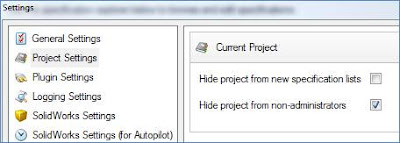
 She was driving the truck around on Saturday when I heard it making an awful crunching noise. Apparently, it's been doing that for a while. I did some investigative work and determined the problem to be a stripped gear in the gearbox. It was missing 7 teeth along the outside. Thinking that I couldn't readily run down to Lowe's or Home Depot and pick up a power wheels rear end gear, I thought I would utilize the tools around me to find a solution to this devastating problem.
She was driving the truck around on Saturday when I heard it making an awful crunching noise. Apparently, it's been doing that for a while. I did some investigative work and determined the problem to be a stripped gear in the gearbox. It was missing 7 teeth along the outside. Thinking that I couldn't readily run down to Lowe's or Home Depot and pick up a power wheels rear end gear, I thought I would utilize the tools around me to find a solution to this devastating problem.














