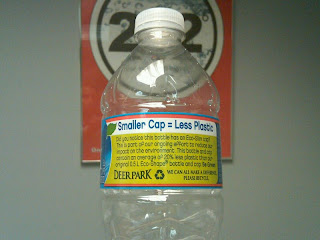As is obvious from its name, SolidWorks Rx is a tool to help you diagnose issues with your computer that might cause issues while running SolidWorks. Let’s take a glance at some of its features.

The Home tab briefly describes the tools included within the utility. There’s also a couple of links to help you launch SolidWorks in one of two “Safe Modes.” These are intended to help you bypass things that commonly cause problems. By launching SolidWorks in Software OpenGL mode, you’ll be bypassing your graphics card and using your CPU to process graphics. Expect SolidWorks to run slower when you’re interacting with your model. Rotating and zooming will likely be significantly slower than you’re used to. This will, however, help you determine if your graphics card is possibly the source of issues. The other Safe Mode will, as it states, bypass your Tools/Options settings which are stored in the registry which, if damaged, can cause all manner of odd behavior. Now, just because these two Safe Modes are listed on the first screen of Rx, it does not mean that you should start troubleshooting by launching SolidWorks from these links. Instead, I suggest you start with the Diagnostics tab.
On the Diagnostics tab, you will find lots of information about your computer, especially as it pertains to SolidWorks health. Ideally, you will find all green checks along the list. However, it is quite common to see red or yellow X marks or a bubble with an I in it. Generally, the red X marks deserve the most immediate attention. You’ll find all kinds of useful information on this page including your graphics card model and driver version, how much RAM you have free and even if you have SolidWorks Toolbox loaded locally (a subject for another entry).
The Troubleshoot tab is quite handy for running pre-defined searches in the SolidWorks online Knowledge Base. When you click on any of these links, you will be taken to the KB inside the Customer Portal. You will need to have or create a Customer Portal account to access this information.
One of my favorite tabs is the System Maintenance tab. From here, you can configure a handful of tasks for Rx to run. These tasks can clean up temporary files, run checkdisk and also defragment a couple of drives. While these may seem like minor items, gigantic piles of temporary files and heavily fragmented drives can actually cause “Not Responding” messages while using SolidWorks as Windows may be scanning through thousands of files or waiting on a bouncing hard drive head searching the world over for your desired file or while searching for a place to store temporary data. This message is often misinterpreted as a crash (although that may be the case) when, in reality, Windows has just waiting longer than expected to hear communication from SolidWorks when Windows itself may be the culprit. Keeping close tabs on your temporary data and disk fragmentation is a simple, crucial step to keeping your computer running as expected. Once you have setup your tasks as you want, you can run them all at one time immediately or on a schedule. I have mine run every single day at noon. This way, I don’t forget to grab lunch while I’m plugging away. Note that SolidWorks does not need to be running for these tasks to execute. Since I run these every day, it takes no more than 10 minutes for Rx to tidy up my 500 GB HDD.
For repeatable issues that you are encountering, nothing surpasses the Problem Capture tab for helping tech support delve into what might be causing your problems. If you find yourself saying anything like “every time I click on this button in SolidWorks…” then the Problem Capture tab should be something you try out. The point of this feature is that you can have Rx record a video of your SolidWorks session, then optionally attach the video, some system information and even your SolidWorks files along with your description of how to reproduce the problem all packaged into a ZIP file. When you send this ZIP file to TriMech technical support, we can use it to diagnose or attempt to reproduce the problem. It is also invaluable if we need to submit the problem to SolidWorks Corp. Believe it or not, if you have just encountered a problem with SolidWorks, but you weren’t recording the session with Rx, you can still use Problem Capture to record some information about your system. Once you have captured a problem, the Files and Logs tab will be available so that you can see what was recorded and even playback the video.
Lastly, on the Addins tab, you can find a link to the Administration Guides on the Customer Portal and can even tag on links to launch any executable that you might want to group here. For instance, you might want to create a link to the SolidWorks Copy Options Wizard so that you can quickly save and load your SolidWorks options settings. You can also add a link to launch other diagnostic tools such as Performance Monitor or your favorite Resource Monitor.
For further assistance diagnosing your system or interpreting the data collected by SolidWorks Rx, contact your friendly TriMech support technician and share your Rx results with them.