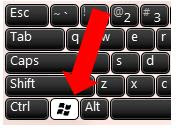
Windows 7 Tips
By Ryan Zeck
Todays blog focus is going to be on some of the tips I use on a continual basis regarding Windows Operating System. Most of these tips will be general to any Windows OS, but some will be just for Windows 7.
Before I get into any tips, everyone should know a major difference between Windows 7, XP and Vista. Have you ever been working on your computer and all of a sudden you see a window open that says “program not responding?” If so, you it typically means the program is locked up and should be restarted. However the amount of time from each of the operating systems has changed DRASTICALLY. If you get that message in Windows 7, you may want to select, “wait for program to respond.” Any ideas on how long it took before warning you in XP? It was 30 seconds. How about for Windows Vista? It dropped to 10 seconds. Windows 7 dropped to 3 seconds. So it might be prudent to wait a bit longer before “aborting” your program just because the computer thinks you should.
Okay, now that we have that out of the way, the first tip I would like to talk about is the ability to get to your files faster. Who uses windows explorer? I think everyone has or does use this quite a bit. A quick way to open this is to press two keys simultaneously. They are the “windows” key and “e.” See the image above. When you do press these at the same time, then it will open windows explorer and take you to the computer level showing your different disks.
Another good one is “windows” and the “d” key which will minimize every open program and show you your desktop. Press “windows + d” again and it restores the size of all your programs. This is useful if you need to access a shortcut or folder on your desktop or if your boss walks by and you are playing solitaire. ;)
The following are a list of keys and their functions:
Windows+L: This will lock your screen so if you leave your computer for a moment; you don’t have to worry about someone getting on it.
Windows+Tab: This is better than the Alt+Tab (only works for Windows 7): This gives you a 3D preview of each program you have open unlike just using Alt+Tab which cycles through the open programs while showing you a flat picture of it.
Windows+Pause: This will open all the system information about your computer. Very useful if you are trying to see how much RAM, the speed of the processor, or see what the computer name.
Windows+r: Doing these two keys opens the run dialog and will allow you to start a command prompt (by typing cmd), edit the registry (not recommended), or restart a program.
Alt+F4: Press this to close the active program on your desktop.
Control+z: One of my favorites, its typically undo in any program.
I hope you enjoyed these tips and if you find some more, feel free to email me at
rzeck@trimech.com or find me on Linked In at http://www.linkedin.com/in/ryanzeck






No comments:
Post a Comment