Monday, July 25, 2011
Product Activation
It is equally as simple to un-register or de-activate the software as it is to activate. For a standalone seat, go to the Help menu in SolidWorks and select “transfer license.” On a license server, launch the SNL Manager and, from the Server Administration tab, hit the Modify button and choose to transfer. Common reasons to do this:
• PC will be replaced or reformatted
• SolidWorks will no longer be used on that machine
• License server is being moved or virtualized
• Standalone seat needs to be installed elsewhere (without necessarily uninstalling from this machine; may need it down the road)
This proactive measure of de-activating will prevent you from receiving an “Activation Transaction Failed!” message saying that your activation count has been exceeded in the next activation attempt. There are cases, of course, when you can’t avoid this. If a machine dies unexpectedly, there would be no opportunity to transfer the license. In this event, please contact Technical Support with your serial number and we will gladly transfer the license for you.
Tuesday, May 10, 2011
Windows 7 Tips
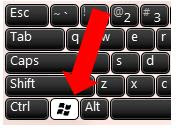
Windows 7 Tips
By Ryan Zeck
Todays blog focus is going to be on some of the tips I use on a continual basis regarding Windows Operating System. Most of these tips will be general to any Windows OS, but some will be just for Windows 7.
Before I get into any tips, everyone should know a major difference between Windows 7, XP and Vista. Have you ever been working on your computer and all of a sudden you see a window open that says “program not responding?” If so, you it typically means the program is locked up and should be restarted. However the amount of time from each of the operating systems has changed DRASTICALLY. If you get that message in Windows 7, you may want to select, “wait for program to respond.” Any ideas on how long it took before warning you in XP? It was 30 seconds. How about for Windows Vista? It dropped to 10 seconds. Windows 7 dropped to 3 seconds. So it might be prudent to wait a bit longer before “aborting” your program just because the computer thinks you should.
Okay, now that we have that out of the way, the first tip I would like to talk about is the ability to get to your files faster. Who uses windows explorer? I think everyone has or does use this quite a bit. A quick way to open this is to press two keys simultaneously. They are the “windows” key and “e.” See the image above. When you do press these at the same time, then it will open windows explorer and take you to the computer level showing your different disks.
Another good one is “windows” and the “d” key which will minimize every open program and show you your desktop. Press “windows + d” again and it restores the size of all your programs. This is useful if you need to access a shortcut or folder on your desktop or if your boss walks by and you are playing solitaire. ;)
The following are a list of keys and their functions:
Windows+L: This will lock your screen so if you leave your computer for a moment; you don’t have to worry about someone getting on it.
Windows+Tab: This is better than the Alt+Tab (only works for Windows 7): This gives you a 3D preview of each program you have open unlike just using Alt+Tab which cycles through the open programs while showing you a flat picture of it.
Windows+Pause: This will open all the system information about your computer. Very useful if you are trying to see how much RAM, the speed of the processor, or see what the computer name.
Windows+r: Doing these two keys opens the run dialog and will allow you to start a command prompt (by typing cmd), edit the registry (not recommended), or restart a program.
Alt+F4: Press this to close the active program on your desktop.
Control+z: One of my favorites, its typically undo in any program.
I hope you enjoyed these tips and if you find some more, feel free to email me at
rzeck@trimech.com or find me on Linked In at http://www.linkedin.com/in/ryanzeck
Monday, April 11, 2011
SolidWorks Multibody Environment
For this month’s Blog, let me present to you this scenario….
Let’s pretend we work at ACME Table Company. We make simple particle board tables. Our assemblies are usually comprised of 4-8 parts: the table top, legs, and maybe a bracket or two. For the advanced model, we add in some nice molding to the outside of the table top. Simple……RIGHT!?!
If I asked you to create such an assembly:
• How would you go about it?
• How long would it take you?
• How many files would you have to manage?
• How easy would it be to apply a design change?
I normally present this question at the end of my SolidWorks Essentials class. The common and correct answers, given the curriculum the students were just fed, are:
• I would create a bottom-up assembly. (Sometimes top-down if the student is slightly advanced)
• Maybe an hour…..max.
• Roughly? 6-8 part files and 1 assembly. Let’s say 7 files not including drawings.
• SolidWorks makes accomplishing design changes easy. I would just update the part and let SolidWorks handle the rest.
These are all great answers and clearly demonstrate the reason that many people move from 2-D to 3-D in the first place. But can we do this even faster and smarter (and cooler)? YES!
If you are not familiar with the term “MultiBody” , I recommend you spend a little time researching it. In the TriMech Advanced Parts class, we teach just how important and powerful this environment can be. In a MultiBody Part, effectively each “component” is a solid body. Utilizing the MultiBody workflow allows you to go outside the standard process that has become renowned in 3D Parametric modeling where:
• We create individual parts
• We assemble the parts (making sure to define all degrees of freedom)
• We accept the fact that we will have many files to control
What if I could create, relate, and define all my components in one part file?
Well, with Mulitbodies, you can!! But wait, there’s more. Not only can you create, relate and define, you can also assign materials to each body so SolidWorks can calculate accurate mass properties. We can effectively make use of the sheet metal tools, then toggle over to the weldment tools, and then go back to the standard part environment to create a swept cut!
I can generate a BOM or material list, and if required, each solid body can be exported into its own individual file! I know, it’s not the Sham-Wow, and this will not enable us to soak up spills, but multibodies are still very useful.
So, if asked again to create this standard offering from the ACME table company, I might reply with these answers if I considered using multibodies vs. standard SolidWorks modeling techniques.
• I would create a MultiBody part in SolidWorks.
• 20 minutes
• 1….yes I said 1 file
• If you can edit a sketch, and/or edit a feature, you can change this design in seconds.
I hope this encourages you to look into using MultiBodies. This example barely scratches the surface of their magical powers.
Your local friendly TriMech sales rep can provide you with course curriculum and upcoming dates for the Advanced Parts training class. You can also check training on our website to see all of the upcoming dates and locations for Advanced Parts Training.
Monday, February 21, 2011
Did you know?
When blogging, I try to reach back into the mind of the blog reader to determine what they yearn to read. If you are reading this blog it may be for a variety of reasons including (but not limited to)
• mental break from work
• gain insight via social media
• accidental search engine mishap
• Curiosity as to what the big "B" was on the bottom of the TriMech website.
At any rate, I'm going to give you a random series of "Did you Knows" this morning. Some deal with products and solutions we sell, some with our company. I'm hoping at least one of these is something you didn't know before but you wish you did. Hopefully, this will be entertaining and enlightening....but no promises.
So, without further ado, Did you know....
1. TriMech Solutions has over 3000 Clients it services? That's right. Our offices from Pittsburgh to Atlanta work with over 3000 companies. The cool thing about being involved with so many companies as an Engineer here is that you get to see a lot of different processes and products. After working for TriMech as an Engineer for over 7 years, I never take for granted the products I interact with on a daily basis as EVERYTHING has some rhyme or reason as to why it was designed the way it is.
Look around you right now and pick just one object-maybe a tape dispenser or hole punch. How was it created? Were there manufacturing reasons the design was made the way it is, or does the design have more of an influence from aesthetics? (or is it a cheap as we can build it model?)
2. SolidWorks 2011 was the 19th release of the software ? SolidWorks began in 1995 with the release of SolidWorks 1995. For those of us that were around for the first few releases, there have been significant changes to the product over the years. My first experience with SolidWorks began with SolidWorks 97 plus. I remember having to be very deliberate about the way you created sketches and features. Now the software is much more forgiving. These young whippersnappers have it so much easier today, I can remember having to design in the snow uphill both ways barefooted…..but I digress.
3. TriMech employs over 50 people, and 40% are engineers? The owners of TriMech always felt strongly about having a technical team to support the products and solutions they offered. 5 dedicated Engineers on staff focus 100% on answering tech support calls. The rest of us are there to
• Help with local client support
• Train classes
• Demonstrate products to prospective prospects and existing clients
• Assist clients with project-based Service Work
So, just a few “Did you Knows” on a Monday morning. Come back soon for our next exciting blog entry and as always feel free to reach out to us via email at info@trimech.com with any specific questions we can assist you with.
Monday, February 7, 2011
SolidWorks World Recap
Less than one week from SolidWorks World and I am already excited for SWW12.
As a VAR participant at SW World I was previewed to a bit more than the average user, but only by a day or two. There are a few things coming down the pipe that we can get excited about; one will be here very soon.
No, Dassault Systems did NOT announce SolidWorks running on a Mac, though I did notice that SolidWorks employees all had iPhones and many had an additional iPad to match. There was, however, the continued talk of running SW in the "cloud", which means that for you Mac users, there may be light at the end of the tunnel. Running SW in the "cloud" does cause for concern for many users, but don't worry, SolidWorks made sure we all are aware of the fact that users will NEVER lose the ablity to have SW run locally.
Speaking of running in the "cloud", SolidWorks announce their first cloud base product will be available for purchase later this year. What product is this you ask.... formerly called SolidWorks Product Data Sharing, then later SolidWorks Connect, and now, finally n!Fuse.
Based on the previous names I am sure that you can guess what the product does. You guess it....PDM. A web based PDM meant to collaborate with suppliers, manufactures, customers, colleagues, or who don't have access to company files. n!Fuse plugs right into SolidWorks so you can upload your file right inside SW. You can attach comments and see the entire comment chain. No more sorting through old emails looking for the history of your design. You can access n!Fuse outside of SolidWorks in most internet browsers, to preview and download files. Though unlike Enterprise, previewing files will only give you a 2D image. Creating workspaces for people you want to have access to the files looks to be easy to set up and manage.

How much you ask..... well I am not that SW has set the price firm yet but lets just say it is so low that I am unsure that SolidWorks can even make a profit. Maybe that is not the point though.

My first thought when I heard about n!Fuse was that it was going to replace Enterprise or that it was going to be very much like Enterprise only web based. No, that is not the case. n!Fuse is a very basic PDM tool, but I still am very excited to help our clients with this very affordable product.

As I said before this is going to be released later this year, which you can be a beta tester by contacting nFuzeBeta@solidworks.com. Just send your name, company name, and contact information, and when the beta program is ready to start, they will contact you with program details and instructions.
I just sent mine in, you should too.
Oh, if you’re wondering where SolidWorks World 2012 will be.....
drum roll please…..
…San Diego, CA.
Friday, February 4, 2011
Free is for ME!
PART 2 OF 2 BY RYAN ZECK
I’m back for the second round of free programs to make your life easier! This go ‘round we will explore a few pieces of software that will impress your friends and co-workers. Last time we talked about Synergy, Search Commands, and Speed Launch. Today I would like to expose programs named Duplicate Cleaner, Chrome, and Google Voice. All of which are FREE!
Let’s get it started by taking a look at Duplicate Cleaner. From time to time you might create some back up files in a different location, say on the server or on an external hard drive. Then later you might modify (on accident, of course) the backup copy and not the original. So how do you tell which one is which? That’s easy right?
Of course it is for one file, it’s a simple RIGHT CLICK, properties or look at the details of the files and compare them. However what happens if you have thousands of files and you don’t remember which one you have change and which you haven’t? Now what? Well that’s where Duplicate cleaner can help out.

During the transition period between IE to Chrome I used Mozilla Firefox. Firefox has a ton of great features and even more add-ins, but it had several drawbacks that pushed me to look elsewhere. One of the problems was how slowly it loaded every time I wanted to start it. It wasn’t something I ever realized until I started using Chrome. Chrome loads almost instantaneously. You can find the download here: Google Chrome
Another issue I had with Firefox was the inability for it to handle my Google Voice add-in. Google Voice you ask? Well that is the next program I would recommend.
Google now offers phone numbers to whoever wants one for FREE. The phone number is yours after you get to choose what number you want. The best thing about Google Voice (along with Chrome) is an add-in (which is also free) that turns every phone number in your browser into a hyperlink. When you select the hyperlink a couple things happen. One thing is it calls the phone of your choice (i.e. your office phone, cell phone, or your computer through Gtalk) and then it dials the phone number that you clicked! It’s like having a secretary to get someone on the phone for you!
Thanks for taking the time to read about these three programs. I hope you enjoy Duplicate Cleaner, Google Chrome, and Google Voice.

Tuesday, February 1, 2011
Inalienable Rights
Appropriate user privileges are essential to a successful SolidWorks product installation. Although the Help files do not cover this topic well (as they are geared towards functionality), the Installation and Administration Guide as well as the SolidWorks Knowledge base discuss these requirements in detail. Both are accessible within the SolidWorks Customer Portal.
https://customerportal.solidworks.com/
Below are the 5 most missed permissions resulting in tech support cases, in no particular order…
1. SolidWorks installation without local admin rights
2. SolidWorks installation with UAC (User Account Control on Windows 7 and Vista operation systems) fully enabled
3. Toolbox installation without write access to the database (swbrowser.mdb)
4. Administrative Image without write access to the image folder and network share
5. SolidWorks Workgroup PDM installation without administrative Log On permissions specified for the Workgroup service
As always, TriMech Tech Support wants to assist you with any technical issues you may have so please feel free to reach us at support@trimech.com or 1-888-TRIMECH.





