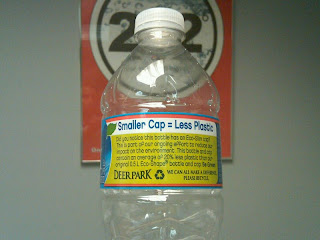1995 –SolidWorks 95 is born
As long as SolidWorks has been around, Mac users have attempted to run SolidWorks on a Mac. In the early days, the only way to run SolidWorks on a Mac was to emulate Windows. Users quickly discovered the inherent problems with running SolidWorks® this way. Unlike Word or Excel, SolidWorks® is truly a performance and resource demanding application. OpenGL graphic driver support was nearly non-existent in emulated environments. This, along with the limited amount of memory in early Macs hampered both performance and stability.
2001 – OS X
Apple made a dramatic change to their operating system and moved to a UNIX-like based OS X operating system. Later releases proved OS X to be a very capable and robust platform with a far stronger memory management system. This allowed for greater stability when running emulated environments, but users still needed to sort through the slew of hardware compatibility and performance issues when running SolidWorks.
2005 – SolidWorks eDrawings© on OS X
Collaborators rejoice! Despite not being able to create content, OS X Tiger users could at least view what their PC buddy was doing in SolidWorks®. What’s interesting to note was that the Mac versions of eDrawings© had features that its PC cousin originally did not have. Advanced print preview options as well as the ability to filter components by name came to the Mac version of eDrawings before finding their way onto the PC.
2006 – Intel, Boot Camp©, and Virtualization
In 2006, Apple Computer® walked away from its longstanding PowerPC platform. But what sent shockwaves through the computing community was Apple’s new relationship with long time hardware rival, Intel Corp. This new partnership meant that both PCs and Macs would contain similar hardware allowing Microsoft Windows to now run natively on a Mac.

To accomplish this, users simply need to use the Boot Camp© utility that comes with OS X Leopard and later OS X operating systems. The drawback with using Boot Camp© is the need to reboot whenever you need to change operating system environments.
In cases where users need to run both operating systems simultaneously, virtualization programs like VMWare Fusion or Parallels Desktop can be used to run Windows in a parallel operating system environment. Unlike earlier emulation software, the current virtualization products no longer need to emulate a PC’s hardware environment. This greatly improves system stability and performance. In regards to SolidWorks, the only sticking spot when running Boot Camp or a virtualized environment is the OpenGL® driver support and higher end graphic functions like RealView. Currently, SolidWorks® and its resellers officially do not support SolidWorks® in either Boot Camp© or a virtualized environment.
2007 - Steve Wozniak at SolidWorks World 2007
Co-founder of Apple Computer, Steve Wozniak was a keynote speaker at 2007's SolidWorks World Event. Though some optimistically speculated that Wozniak was going to announce iSolidWorks during his keynote, we instead got an insightful talk on the importance of synergy between products and their users.
2007 – Drawings Now© on iPhone
The SolidWorks Labs application, Drawings Now© allows users to view drawings via the web. Users simply upload their SolidWorks documents up to the web and anyone can review the documents from a capable browser…including the iPhone’s Safari.
2010 – SolidWorks World 2010 Announcement
Feb 4th, just days away from Valentine’s Day, it seemed like the perfect time for SolidWorks to announce a new partnership with Apple at SolidWorks World. The initial images that emerged during the general session made it appear that SolidWorks was going multi-platform. Later, we learned SolidWorks was instead going platformless as they would be venturing into the world of cloud computing. In short, regardless of your operating system, users would be able to run a cloud version of SolidWorks as a web application. Timetables were undefined and details were sparse, but it did raise a fair bit of excitement and speculation throughout the SolidWorks community about the future of platformless cloud computing.

So there you have it, a short rundown of the long history of SolidWorks and Apple. Aside from SolidWorks in the cloud, it appears the only native platform SolidWorks will run on in the near future will be a Windows based PC one. Sorry Apple users. Businesswise, it doesn’t make a whole ton of sense for SolidWorks to invest hefty development resources into a lone Mac version of SolidWorks. There’s just so much more SolidWorks needs to fix and develop and Apple takes up less than 8% of the computing market space…
though it is a very cool 8%.